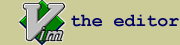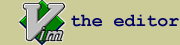findstr.vim : Using MS-Windows findstr utility to search for text with Vim
| script karma |
Rating 23/9,
Downloaded by 2591 |
Comments, bugs, improvements
|
Vim wiki
|
| created by |
| Yegappan Lakshmanan |
| |
| script type |
| utility |
| |
| description |
Overview
The findstr plugin integrates the MS-Windows findstr search utility with
Vim. You can use this plugin to search for a pattern or text in multiple
files in the current directory or in a directory tree and easily jump to the
matches. This plugin is useful only on MS-Windows based systems where the
findstr utility is available.
Usage
The findstr plugin introduces the ":Findstring", ":Findpattern",
":Rfindstr" and ":Rfindpattern" Vim commands to search for text and patterns
in files.
The ":Findstring" command is used to search for literal strings in files in
the current directory. The ":Rfindstring" command is used to search for a
literal string in the files in a directory tree.
The ":Findpattern" command is used to search for a regular expression
pattern in files in the current directory. The ":Rfindpattern" command is
used to search for a regular expression pattern in the files in a directory
tree.
The syntax of these commands is
:Findstring [ <options> ] [ <search_string> [ <file_name(s)> ] ]
:Findpattern [ <options> ] [ <search_pattern> [ <file_name(s)> ] ]
:Rfindstring [ <options> ] [ <search_string> [ <file_name(s)> ] ]
:Rfindpattern [ <options> ] [ <search_pattern> [ <file_name(s)> ] ]
In the above commands, all the arguments are optional.
You can specify findstr options like /i (ignore case) to the above command.
If the <options> are not specified, then the default findstr options
specified by the variable Findstr_Default_Options is used. Refer to the
findstr MS-Windows documentation for the command-line options supported by
the findstr command.
You can specify the search text/pattern as an argument to the above
commands. If the <search_pattern> is not specified, then you will be
prompted to enter a search pattern. By default, the keyword under the cursor
is displayed for the search pattern prompt. You can accept the default or
modify it. The regular expression patterns supported by the findstr command
can be used in the pattern argument. Refer to the findstr MS-Windows
documentation for more information.
If you want to specify a search pattern with space characters or a
multi-word pattern, then you should use the ":Findstring" command text input
prompt to supply the pattern.
You can specify one or more file names (or file patterns) to the above
commands. If the <file_names> are not specified, then you will be prompted
to enter file names. By default, the pattern specified by the
Findstr_Default_Filelist variable is used. To specify the file name(s) as an
argument to the above commands, you have to specify the search pattern also.
When you enter only the command name, you will be prompted to enter the
search pattern and the files in which to search for the pattern. By default,
the keyword under the cursor is displayed for the search pattern prompt.
Depending on the command, you may prompted for additional parameters like
the directories to search for the pattern.
You can retrieve previously entered values for the ":Findstring" prompts
using the up and down arrow keys. You can cancel the command by pressing the
escape key. You can use CTRL-U to erase the default shown for the prompt
and CTRL-W to erase the previous word in the prompt. For more information
about editing the prompt, read ':help cmdline-editing' Vim help topic.
You can cancel the ":Findstring" command when you are prompted for a search
pattern or file names by pressing the <Esc> key. You cannot cancel (or kill)
the findstr command after the external command is invoked.
You can map a key to invoke ":Findstring". For example, the following map
invokes the ":Findstring" command to search for the keyword under the
cursor:
nnoremap <silent> <F3> :Findstring<CR>
The output of the findstr command will be listed in the Vim quickfix window.
1. You can select a line in the quickfix window and press <Enter> or double
click on a match to jump to that line.
2. You can use the ":cnext" and ":cprev" commands to the jump to the next or
previous output line.
3. You can use the ":colder" and ":cnewer" commands to go between multiple
findstr quickfix output.
4. The quickfix window need not be opened always to use the findstr output.
You can close the quickfix window and use the quickfix commands to jump
to the findstr matches. Use the ":copen" command to open the quickfix
window again.
For more information about other quickfix commands read ":help quickfix"
Configuration
By changing the following variables you can configure the behavior of this
plugin. Set the following variables in your .vimrc file using the 'let'
command.
The ":Findstring" command will prompt you for the files in which to search
for the pattern. The 'Findstr_Default_Filelist' variable is used to specify
to default value for this prompt. By default, this variable is set to '*'.
You can specify multiple matching patterns separated by spaces. You can
change this settings using the let command:
:let Findstr_Default_Filelist = '*.[chS]'
:let Findstr_Default_Filelist = '*.c *.cpp *.asm'
The 'Findstr_Default_Options' is used to pass default command line options
to the findstr command. By default, this is set to an empty string. You can
change this using the let command:
:let Findstr_Default_Options = '/i'
By default, when you invoke the ":Findstring" command the quickfix window
will be opened with the search output. You can disable opening the quickfix
window, by setting the 'Findstr_OpenQuickfixWindow' variable to zero:
:let Findstr_OpenQuickfixWindow = 0
You can manually open the quickfix window using the :cwindow command.
|
| |
| install details |
1. Copy the findstr.vim file to the $HOME/vimfiles/plugin or
$VIM/vimfiles/plugin directory.
Refer to the following Vim help topics for more information about Vim
plugins:
:help add-plugin
:help add-global-plugin
:help runtimepath
2. Restart Vim.
3. You can now use the ":Findstring" or ":Findpattern" command to search for
text/patterns in files.
|
| |
script versions (upload new version)
Click on the package to download.
ip used for rating: 142.132.191.50
|