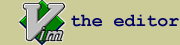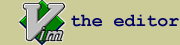CD_Plus : cd completion accelerator & file browser
| script karma |
Rating 8/5,
Downloaded by 3058 |
Comments, bugs, improvements
|
Vim wiki
|
| created by |
| Eric Arnold |
| |
| script type |
| utility |
| |
| description |
Features:
Gets you where you're going with the minimum possible keystrokes:
Each key stroke is completed as it is typed. Since I used <Tab>
and ^D constantly, I figured, why not make it the default?
A directory listing is maintained in a separate window. The clean,
scrollable/editable directory/file completion list is in a regular
Vim window.
A history is maintained individually for directories and files
accessed.
The completion is optimized for fast directory browsing, and file
opening.
You can create aliases for any directory/file. So, if you've set an
alias for '1', then ':cd 1<cr>' moves to that directory.
Key Commands:
^H <BS> The backspace keys are a combination of single char backspace
and immediate history "rollback". They attempt to go back to
the first valid directory completion point.
^W Erase backwards a word/directory.
^U Clear the line.
<TAB> Rotate through the current list.
<S-TAB>
<CR> Execute a "cd" command to the currently shown directory.
If <CR> is typed in the display window, the name under the
cursor will be copied to the command line.
<ESC> Jump into the __CD__ display window. <ESC> jumps back.
<CR> selects and jumps back. Changes made to history lists
in the buffer are saved to the global history vars.
<C-F> ^F opens the command edit window.
<C-C> ^C quits without changing directories.
<C-N> Forward/backward in the directory/file history.
<C-P>
/ Can have special actions, see 'Navigating'
<C-L> Refresh
<C-E> Scroll one line
<C-Y>
<C-D> Scroll page
<C-B>
Note : it is almost as easy to do your scrolling using
<ESC> to bounce to/from the display window.
Other Commands:
The built-in commands are implemented as aliases (as are pc-drive
names). You can override them, but then it's up to you to create
new ones. Enter commands after a trailing / .
'set ' Set an alias to the current directory displayed.
'delete ' Delete an alias.
'o pt ' Sets options. (o<SPACE>pt is to force it to match sooner.)
- Set display column wrap width. Set to 0 for auto-sizing to
longest path name.
- Auto-change directory. (default is 'local', as in 'lcd')
- Recan for pc drives, and create 'C:/' style aliases.
- Match collapses (shortens) listings (default on; off means
always show full directory listing).
- Toggle highlighting on/off
'sort ' Sets sorting type. (default==alpha, time, size)
'long' Long listing toggle (sets wrap, fsize, etc.)
'help ' This listing.
'history ' Browse the history. A separate history is accessed
depending on whether the current command is 'cd' or 'lcd',
or some other file oriented command like 'e' or 'new'.
'edit ' Switch to 'open/edit' file mode.
'new '
': ' Input other ex command. I.e. :vimgrep aug<CR>
will prepend as ':vimgrep aug /someroot/somefiles*'
Most of these can be abbreviated as first-char<space> .
Note: Spaces might not be displayed at the end of a line due to
some problem with 'echo' and 'input()'.
Navigating:
Every character typed will be treated as part of a directory or alias,
and the display will change accordingly. Unmatched characters will
generally be discarded. This takes a little getting used to, since
you might tend to type ahead more than will match (see also // below ).
The / character is somewhat special. If you add a slash after a
directory name, it moves the display to that directory, and sets the
current 'input' value to null. Therefore, typing aliases is best done
after a trailing / char.
Literal input:
'//' must be used to enter non-existing names.
Adding a / to the end of a line which already ends in / will
toggle the 'g:CD_any_input' option (default off).
Normally, keys which don't match anything are thrown away unless
this option == 1. It also affects what names can be taken
from the ^N/^P history. Aliases are not completed, and must be
entered as .../full_alias<space>/
Aliases:
- Aliases automatically have a space added after them to help
distinguish from directories of the same name.
- Best way to see all aliases is to clear the line with ^U
Customizing:
The default key mapping is:
cnoremap <silent> <expr> e<space> ( getcmdpos() == 1 && getcmdtype() == ':' ? CD_Plus_start('e') : 'e' )
cnoremap <expr> cd ( getcmdpos() == 1 && getcmdtype() == ':' ? CD_Plus_start('cd') : 'cd' )
cnoremap <expr> lcd ( getcmdpos() == 1 && getcmdtype() == ':' ? CD_Plus_start('lcd') : 'lcd' )
a simpler keymap might be:
nnoremap <leader>cd :call CD_Plus('cd')<CR>
There is a list of globals, following the script header, which you
can change. There are a few more, but these are the simple ones,
which can also be set via option aliases.
g:CD_rc_file default: $HOME . '/.vim_cd_plus'
Most globals and history are saved
here.
g:CD_autochdir 'off', 'local', or 'global'
g:CD_dsp_wrap_len default 19, specifies display column
wrapping.
g:CD_any_input 0 or 1, the starting value for literal
input (also set by trailing // toggle).
g:CD_scan_pc_drives 0 or 1, whether to attempt to discover
pc drive names (like C:, D:, etc.) and
create aliases for them.
If you want to customize the highlighting or sorting, it's a little
more complicated. For highlighting, there is an 'init' function
that needs to be changed. For sorting, an entry must be added to
the g:CD_aliases dict var (see top of script), and a new function
must be defined to do the sorting. See the Sort_by_ftime() or
Sort_by_extension() functions for examples.
Caveats:
- Works only with 'shellslash' on.
- Restoring the command line height is a true pain in the ass. It
works most of the time, though that is little consolation.
- Tabbing is a little slow on large directory lists because of the
redraw requirement. It isn't much a problem, though since it's only
noticable when you hold the tab key down.
|
| |
| install details |
| Put into your plugin directory |
| |
script versions (upload new version)
Click on the package to download.
| CD_Plus.vim |
2.3 |
2006-06-21 |
7.0 |
Eric Arnold |
- added window size restore
- changed // to 'literal' command
- bug with fname and dirname sharing same prefix
|
| CD_Plus.vim |
2.2 |
2006-06-08 |
7.0 |
Eric Arnold |
- Fixed accumulating syntax entries (gradual slow down)
- Highlighting shortcuts to speed up tabbing
|
| CD_Plus.vim |
2.1 |
2006-06-07 |
7.0 |
Eric Arnold |
- Misc fixes (stray error messages)
- Option to recan for pc drives
- Misc fixes for pc drive pathnames
(Still some problems).
- Added sorting options
- Faster scrolling and tabbing
- Changed :excmd enter method
- Added file size and time options.
- Added match collapse listing option.
- Added highlighting toggle
- Added long listing toggle
|
| CD_Plus.vim |
2.0 |
2006-06-04 |
7.0 |
Eric Arnold |
- Added literal input mode (allow non-existent
names).
- Added ^F command window access.
- Display and highlighting cleaned and improved.
- Added options aliases for col wrap and
autochdir.
- Added ^E ^Y passthrough for scrolling.
- Misc fixes.
|
| CD_Plus.vim |
1.5 |
2006-06-02 |
7.0 |
Eric Arnold |
- many minor fixes
- added filename completion, and quick switch to
edit, etc., and cmap e<space> .....
- added separate directory and filename
histories.
- will try to create intermediate directories.
|
| CD_Plus.vim |
1.0 |
2006-05-22 |
7.0 |
Eric Arnold |
Initial upload |
ip used for rating: 142.132.191.50
|